Installing a Node as a Windows Service
Prerequisites
You have a platform that supports the minimum requirements.
1. Download the installer
Login to Crosser Control Center
Download the Windows installer from the Nodes page, on the Register Nodes tab. On this tab enable Advanced settings to open up the list with downloadable files. Download the file for the version you want to install and unzip it in a directory on your local host server. This directory will be used to store configuration data used by the Node, so make sure to select a directory that is persistent, i.e. not a temp directory that might be cleaned by some background process.
Note that you need Nodes:Create permission to access the Register Nodes tab.
2. Install the Windows service
Important: Be aware of the 260-character path length limitation on most Windows systems and therefore avoid overly nested directories by keeping the installation path as short as possible—ideally under 100 characters for the Node root folder (Host), such as using a local folder like C:\Crosser.
When extracting the downloaded archive, navigate to \Crosser.EdgeNode.Service.Windows.5.0.0\WinService, and extract the content to your desired destination, ie. C:\Crosser.

As a result, you should find your installation script in C:\Crosser\WinService\InstallWindowsService.ps1.
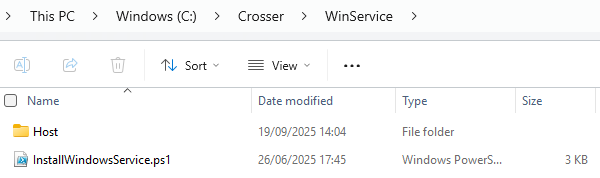
Note: The installer is implemented as a PowerShell script, therefore scripting must be enabled in PowerShell for scripts downloaded from the Internet. You can check your current execution policy with:
Get-ExecutionPolicy
Make sure it’s one of UnRestricted or Bypass, if not use the following command to change it:
Set-ExecutionPolicy -Scope Process UnRestricted
To install the Node, open a PowerShell window as Administrator, in the directory where you stored the installer. Then run:
.\InstallWindowsService.ps1
You will be asked to provide the NodeId and AccessKey you obtained when registering the Node in Crosser Control Center. Note that only single Node credentials can be used with the Windows Service installer.
At the end of the installation you will be asked to type run to start the service. If you don’t do this the service will just be installed and you will then have to open the Services app to start the service.
3. Python setup (optional)
If you want to use the Python Bridge module, Python 3.x must be installed on your machine. In addition you need to configure the path to the Python interpreter in the appsettings.json file, which can be found in the Host\data folder in the same directory where you installed the Node. In the ExternalPrograms section modify the path to your Python executable.
If you are not sure about the path to your executable, you can use the following command from your Windows Command Line or Powershell:
PS C:\Users\myuser> python -c 'import os, sys; print(os.path.dirname(sys.executable))' C:\Program Files\Python311
Your appsettings.json file should then look something like this:
{
"EdgeNodeConfiguration": {
"SERVER_CONFIGURATION_VERSION": 2.9,
"LogLevel": "Information",
"ExternalPrograms": {
"Python3": "C:/Program Files/Python311/python.exe"
}
}
}
Alternatively you can add the path to the Python executable as a an environment variable:
$env:python3Path = 'C:/Program Files/Python311/python.exe'
Afterwards, restart your Crosser Node Service.
Python Bridge Module > 6.0.0
The Module will install the required packages (grpcio and protobuf) automatically.
In case you run into any dependency or compatibility issue, you will have to install the mentioned packages manually:
pip install grpcio protobuf
or
conda install -c grpcio protobuf
Python Bridge Module < 6.0.0
The Module requires paho-mqtt=1.6.1 and does not install the required packages automatically.
To install the packages run ie.:
pip install paho-mqtt==1.6.1
or
conda install -c sci-bots paho-mqtt==1.6.1
Note that paho-mqtt=2.x.x is not supported.
4. Ready to go
If no errors were reported your Node is now up and running and connected to Crosser Control Center (check that you have a green checkmark next to the Node on the Nodes or Dashboard pages).
Next, start to build and deploy some flows on your new Node.
Good luck!
Search Documentation
Page Sections
