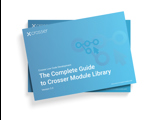Using ‘Disable’ and ‘Show Selected’ when debugging Flows
When working with more complex Flows it is often desirable to limit the scope of testing. Then the ‘Disable’ feature can be useful. You find this setting on the General tab in the module settings. When you disable a module it will not be started and no messages will be processed. Since it’s not started it will also not do any validation of the settings, i.e. you can keep modules in the Flow that are not yet fully configured, if you want to test other parts of the Flow.
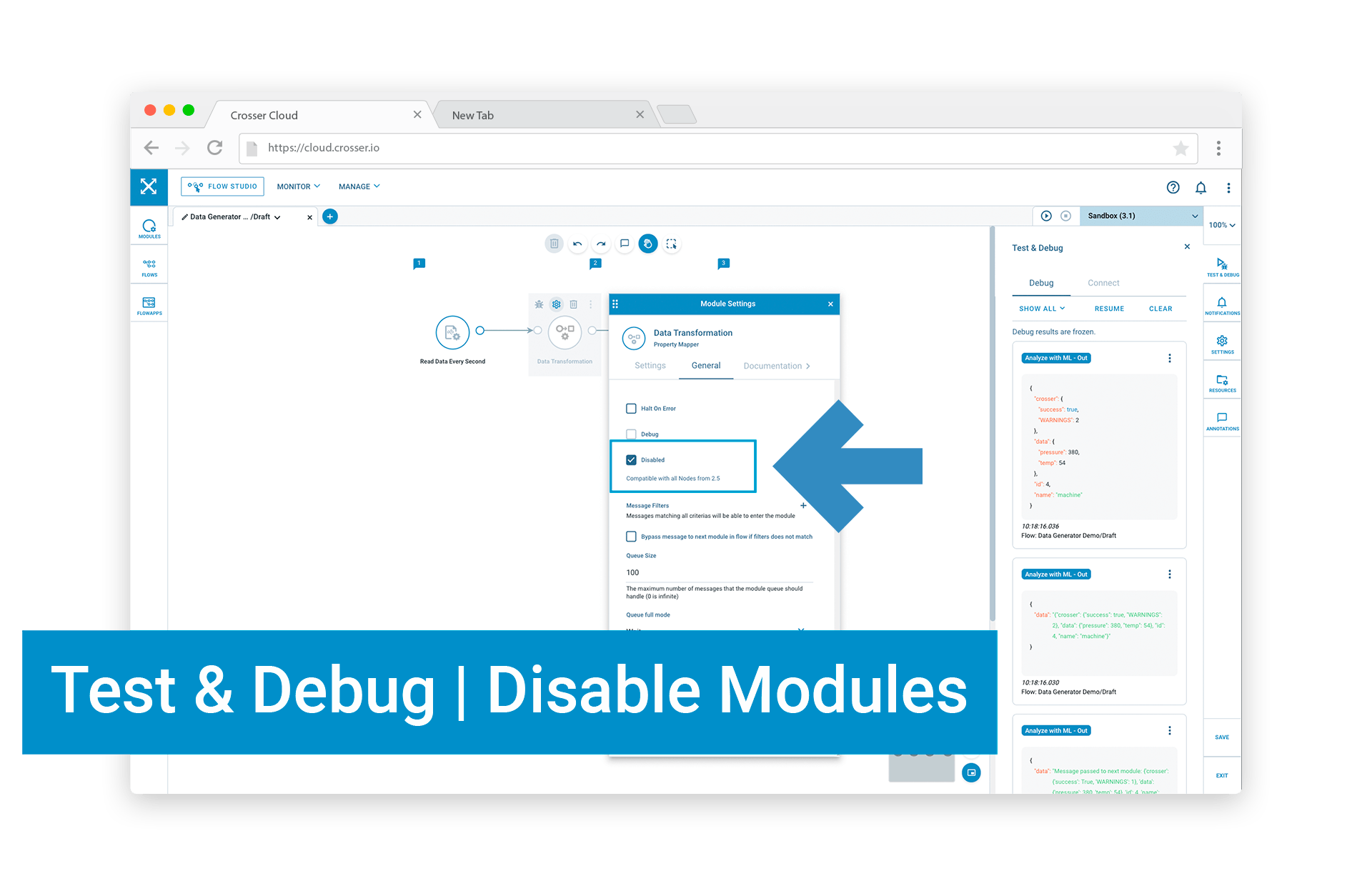
Some additional ideas for using Disable:
- Turn off output modules to not send corrupt data to external systems, while troubleshooting an internal problem.
- In Flows with a long sequence of modules and you are trying to fix a problem in the first part of the Flow you can turn off the module after the one that causes problems, to prevent generating a lot of additional errors.
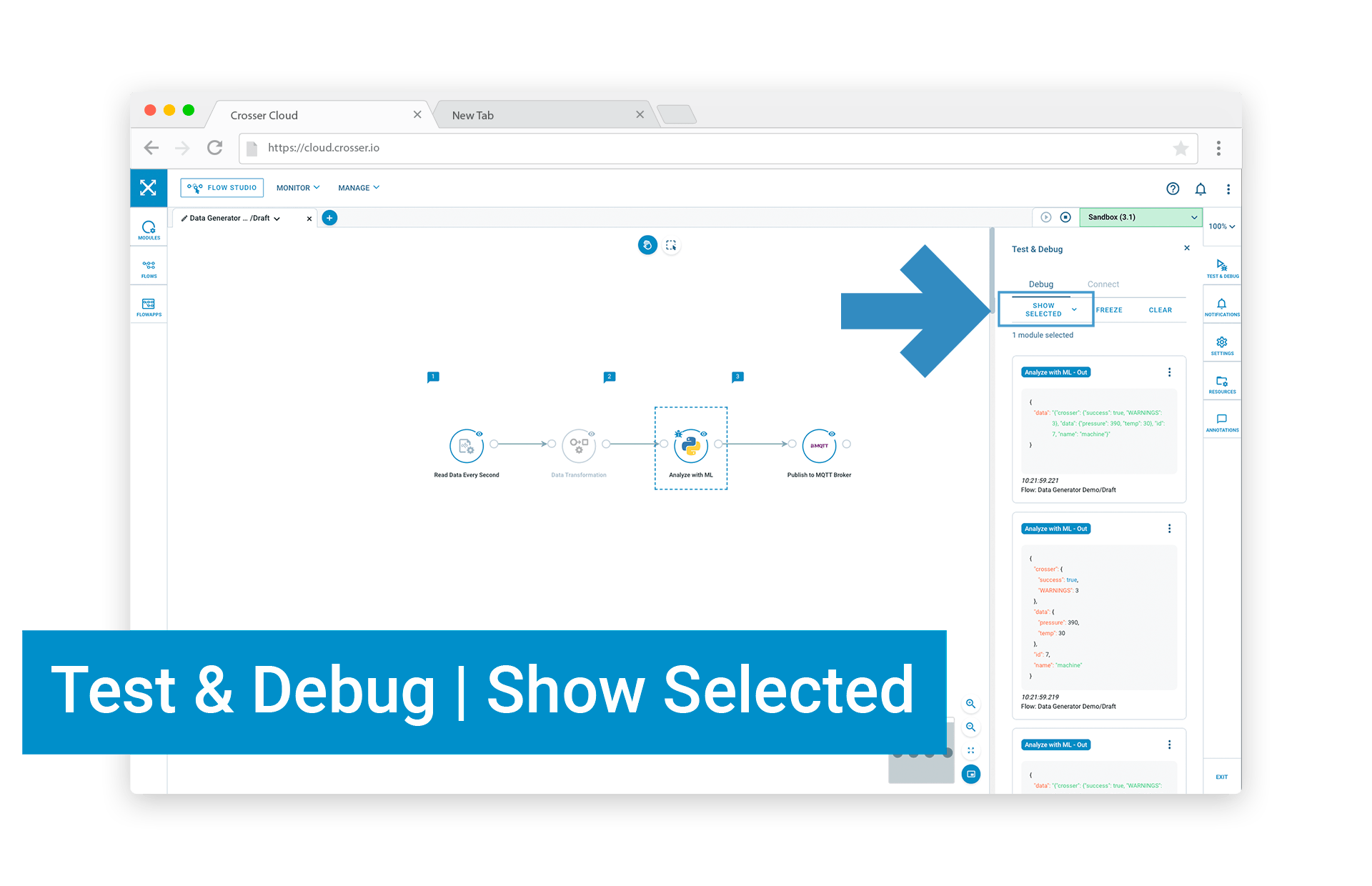
Another handy feature is the Show Selected option, available in the Debug window. If you enable debugging on many modules you may end up with a lot of messages in the debug window and it can be difficult to find the ones you are interested in. If you switch to Show Selected you will only see messages from modules that are selected in the Flow. You select a module by clicking on it. You can select multiple modules using shift-click.